Make a Children's Learning Book
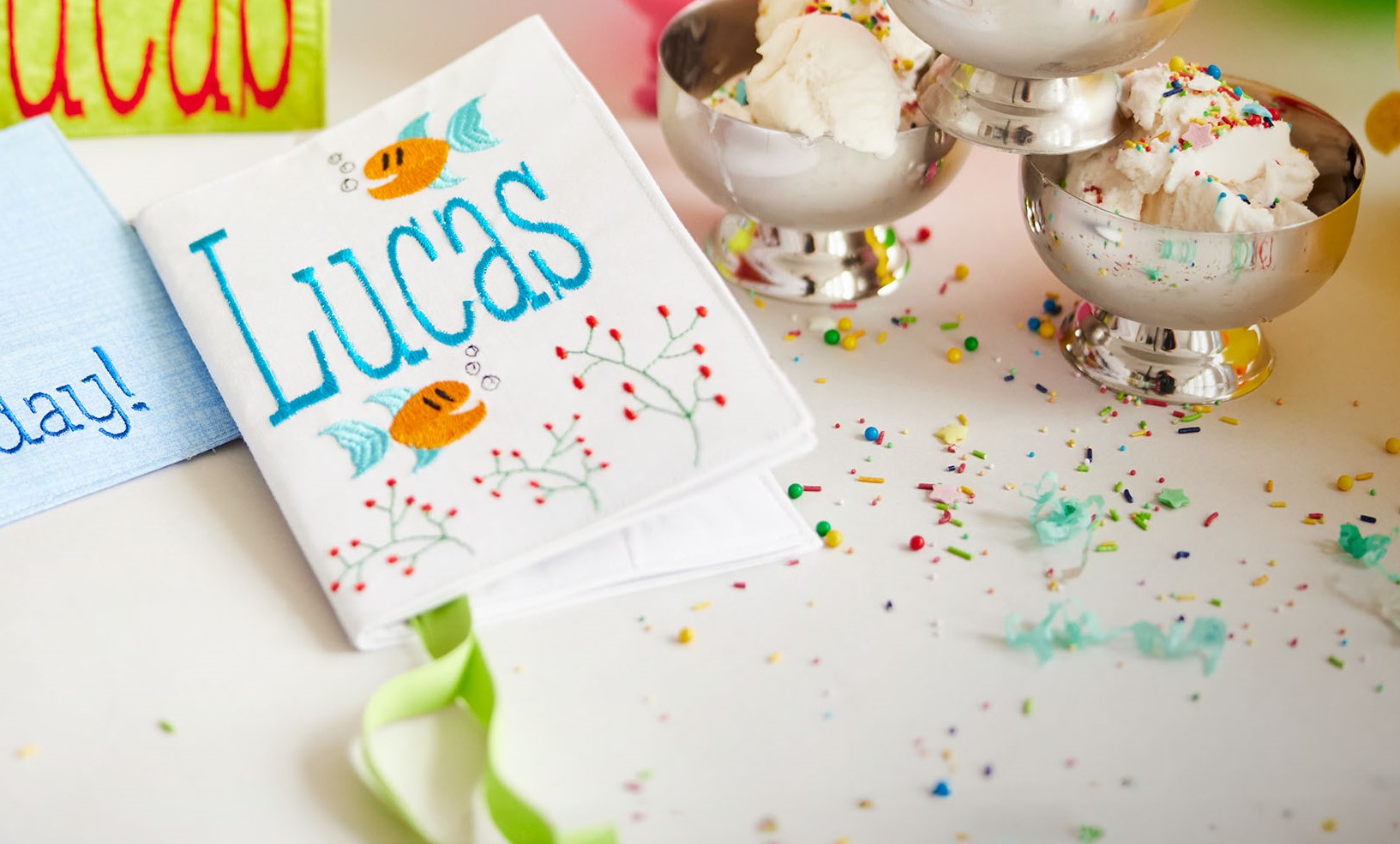
It is easy to make small books using the Card project-in-the-hoop templates. This example is made for a small child, but you can make all sorts of books, with poems, recipes, embroidered artwork and so on. If you wish you can embellish them further with pearls and other things, but that is not suitable for small children.
What you need
- mySewnet Embroider software, Gold level or above
- Fabric for the card, in this project an old linen tablecloth is given a new life
- Tear away stabilizer
- Embroidery thread
- Thin cardstock for stabilizing the finished card.
How to do
1. Open mySewnet software, select Blank Canvas
2. Set hoop size to 360x260mm natural orientation.
3. Go to Create and click on Project-in-the-Hoop.
4. 4. Select Card and click Next.
5. Select Blank, Folding and Portrait. Then click Finish.
Note: If this is the first time you make a card, take the time to read the PDF instructions to get more information. Click on View PDF-Instructions
6. Now we will have a Blank card in the hoop, Only the outlines are made.
7. Let´s start with the outside of the book. The lower right rectangle will be the front and the lower left rectangle will be the back of the book. Zoom in on the lower half of the card using the magnifying tool.
8. Go to Letter and select Typo from Children fonts.
9. Set the Size to 40mm and write the name in the text box (in this case Lucas), click Apply. Move the name into the lower right rectangle.
10. Now drag the green handle on the top up to make the text higher. This is optional but is a fun way to change the appearance of the text. You can adjust both height and width by moving the green handles. I decided to make the text like this:
11. Time to decorate the front. Go to superdesigns, Cute Animals and select the fish. Click on Apply.
12. Place the fish where you want it, Right click, copy and then paste. The copy will be placed on top of the first fish. Move it to place and reflect the fish by using the pointed green handle on the side of square around the image. Use the round handle to rotate the designs if needed.
13. Go back to superdesign and select the small berries design from the Wreath selection. Click on Apply.
14. Copy and paste two more designs and tweak them into your desired shape by using the green handles.
15. Time to make the outside back of the book. I decided to make a dedication here, but you can add text or embroideries as you wish. Go to Letter, select Valentina 12-40mm from the script section.
16. Set the size to 30 mm, type the text you want and click on Apply. Move the text in place on the lower left rectangle.
17. Zoom Out so you can see the whole hoop. Click on all the embroideries in the Film strip holding down CTRL key. When all are selected the background will be blue in the filmstrip.
18. Go to Home tab, select the 45 deree turn and click four times to rotate the whole card 180 degrees.
19. Now it should look like this: The rotation makes it easier to add the designs to the inside of the card. I selected a Chicken and a Bunny from superdesigns.
20. You can change the design size and appearance with the green handles as we did with the fish and seaweed.
21. The outside part is now finished.
Final Steps
22. Go to Home tab, click on all the designs to select them. Hold down the CTRL-key doing this. When all are selected the background of the images will turn blue in the Filmstrip. You could also select the first design in the filmstrip and then the last one holding down the shift key. The result will be the same. Then click on Group.
23. I prefer to group the designs instead of combining them. This makes it easier if you want to change anything later on.
24. Go to File Save as and save the file. It will be in vp4 format. Save it on your computer. This file will be easy to edit in the program if you need to make any alterations later.
25. Now go to File Export and save the embroidery in your preferred format. Select the options shown in the image below. Click OK.
Making the inside pages of the book.
26. Go to File Save as and select a new name for the file, e.g. Inside book.
27. Click on the grouped design in the Filmstrip and then on Ungroup. All the designs will be separated again. Delete all of them except the Frame (the first design) Now it will look like this:
28. Add the new designs to the different rectangles. Start with the lower two rectangles. I selectad a Giraffe and a Monkey from superdesigns. I resized them by dragging in the green handles and flipped the giraffe with the pointed cursor.
29. Now select all the designs and the frame in the Filmstrip. Go to Home tab and rotate the design 180 degrees, Se p 17.
30. Add the designs to the two remaining rectangles. I selected the Mouse and the Flamingo from Superdesigns. I resized them and flipped the Flamingo like i did with the Giraffe.
31. Repeat from step 22 to 25 to save the file.
Stitching out the design
32. Hoop stabilizer and fabric in the 360x260 hoop.
33. Stitch out the design.
34. When finished, unhoop the embroidery and follow the instructions in the PDF to put the cards together.
Putting the book together
34. Put the card stitchouts inside each other to make the book.
35. Topstitch along the fold line of the sides to hold the book together. If you want you could add a small ribbon between the pages as a decoration, see image below.
Your book is now finished. You can make all sorts of books, not just for children.


 United Kingdom
United Kingdom