Sew Many Quilt Block Designs
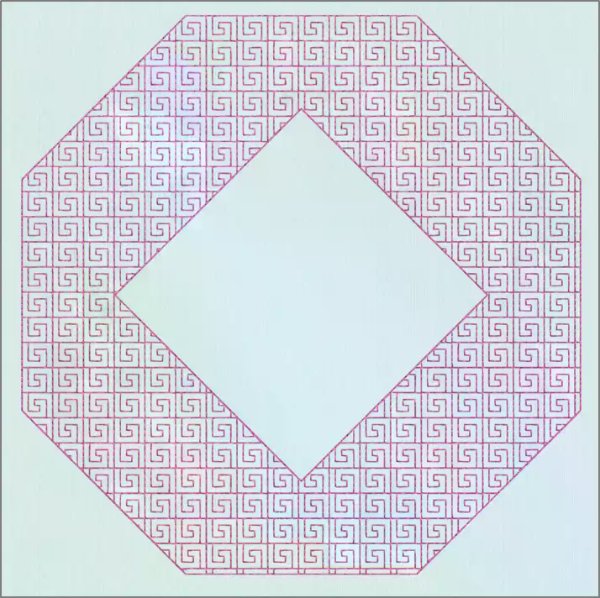
Sew Many Quilt Block Designs
mySewnet™ Embroidery Gold or Platinum Packages
With 30-day Free Trial of mySewnet Embroidery Software you will get to try out the most user-friendly and feature rich digitizing software on the market. It works with all embroidery machine brands and is available for both Windows and Mac.
Have you pieced lots of quilt tops while it’s too hot to go outside, and need some fun and creative embroidery designs for quilting in the hoop?
Let’s explore the many possibilities in Quilt Block Wizard / Assistant in mySewnet Embroidery software, Gold or Platinum Packages.
Quilt Block Wizard / Assistant, located in the Embroidery Module / Application’s Create tab in the Gold or Platinum packages, has many options for embroidered quilt block designs.
Select a block Style, shape, and size, and then fussy-cut the stitches to flatter your quilt’s style! You can even add seam allowances so you can pre-quilt a block and then seams the blocks together for quilt-as-you-go!
Shown above, Filled Quilt Block; Outline Inner Shape, Block Shape 7 , Inner Shape 4 , Select Fill Pattern: Motif, Motif 1 PFAFF stitches, Category: 2.3 Crazy Patch Stitches, Stitch Pattern 3 .
The Quilt Block Wizard / Assistant has easy steps that help guide you through designing custom embroidery for your pieced quilts.
Let’s look at what choices are available:
Filled Quilt Block; Inner Embroidery
Need quilting around an embroidered block? Here is a fast and easy option!In Select Quilt Block Style, choose Filled Quilt Block; Inner Embroidery.
In Select Size, choose one of 9 block shapes, and then adjust the size to match your block.
Use Cut Line to add a seam allowance for quilt-in-the-hoop, or no seam allowance if you are embroidering on an already-pieced quilt!
In Load Embroidery, use Open Embroidery to browse to the design from your quilt block, or paste a design you’ve copied to the Clipboard block.
Then Adjust Embroidery to fine-tune the look!
Select Fill Pattern offers seven categories, with multiple options in each! Choose from Stipple, Channel/Parallel, Diamond/Square/Crosshatch, Motif, Echo, Contour, and Shape. Each category has multiple settings to create different looks!
Shown above, Quilt Block Style is Shape 1 . Uncheck Cut Line. Embroidery design is Iris Single from Samples, Embroidery, Stitch. Margin 3mm. Fill Pattern is Shape, Shape 4 , Density 40.
Outline Quilt Block; Filled Inner Shape
Quilt the block center in a shape, with no quilting outside the center shape, for a reverse trapunto look!
Shown above, Block Style Shape 1 . Uncheck Cut Line. Select (Inner) Shape: Shape 118 . Select Fill Pattern: Shape Fill with Motifs , Shape Fill Shape 1 , Density 25, check Use Motif. Motif tab: Group Husqvarna Viking, Category E Crafting Stitches, Stitch Pattern 13.
Filled Quilt Block; Outline Inner Shape
Reverse the block so the center is raised and the quilting works around the block center!
Shown Above: Block Style Shape 3 ., Select (Inner) Shape, shape 1 . Shape Fill , Options Density 20 , Shape 4.
Filled Quilt Block, No Inner Shape
Need a stippled or decorative-stitched area for a plain block?
Shown above, Block Style Shape 9 . Fill Pattern, Stipple. Options, Gap 3.5.
Outline Quilt Block; No Inner Shape
Define the block area in a whole cloth quilt, or secure the front, batting and backing to fit a block shape!
Shown Above: Block Style Shape 7 .
And a Little Bit More!
Have you thought of auditioning the Word-Sculpt Wizard/Assistant for designing a quilt block? Pick a shape (Square 1 from Shapes & Symbols shown here), and then fill it with words that define quilting! Or, make your own shape using Draw & Paint via linking in the Platinum package! What other fun projects can you design with mySewnet Embroidery?
Have a fabulous day from the software team at mySewnet Embroidery Software !
Try our embroidery digitizing software free for 30 days!


 United States
United States