Digitize Cross Stitch Multiply Embroidery Designs
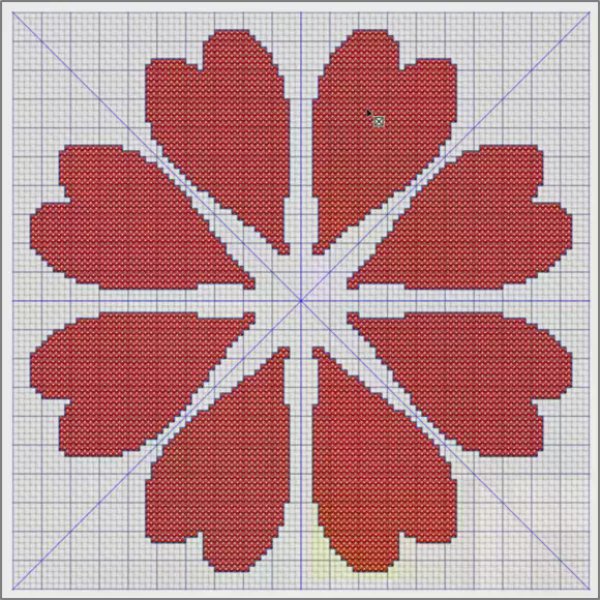
Cross Stitcher ![]() software, part of the mySewnet Platinum package
software, part of the mySewnet Platinum package ![]() , has tools for designing exquisite, cross-stitched embroideries, whether you use the easy Wizards/Assistants, or the precise manual tools. Today, we’ll explore the features of Cross Stitcher’s Multiply
, has tools for designing exquisite, cross-stitched embroideries, whether you use the easy Wizards/Assistants, or the precise manual tools. Today, we’ll explore the features of Cross Stitcher’s Multiply ![]() feature, and offer some inspiration for concocting unique mirrored patterns!
feature, and offer some inspiration for concocting unique mirrored patterns!
With 30-day Free Trial of mySewnet Embroidery Software you will get to try out the most user-friendly and feature rich digitizing software on the market. It works with all embroidery machine brands and is available for both Windows and Mac.
To enable the Multiply function, select Use Multiply (Windows 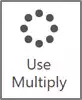 , Mac
, Mac ![]() ).
).
Reflect Across  mirrors crosses along the vertical center. Draw or add cross stitch areas that are perfectly symmetric from one side to the other.
mirrors crosses along the vertical center. Draw or add cross stitch areas that are perfectly symmetric from one side to the other.
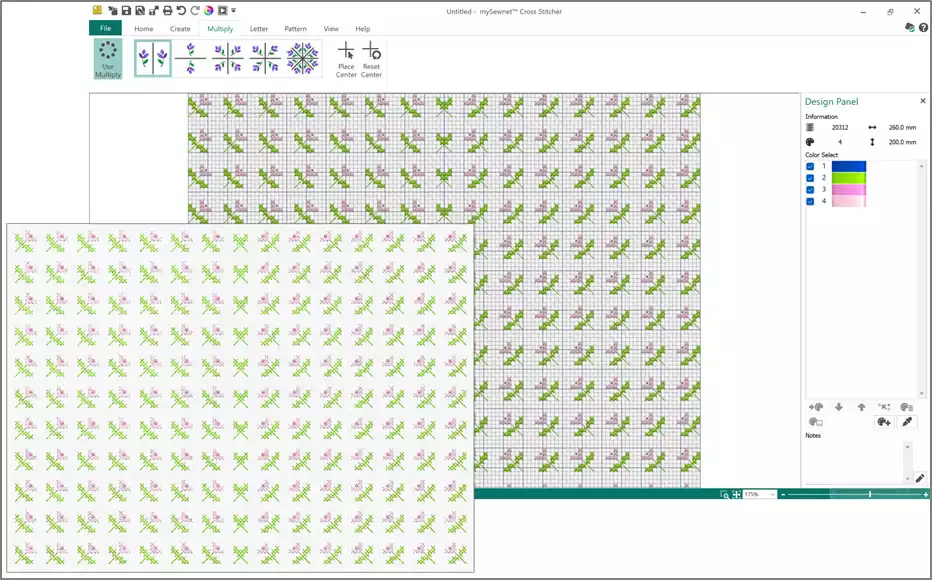
Shown above, Reflect Across with Use Multiply enabled, Pattern Fill Category Mixed, Trellis 1 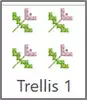 (a directional pattern fill).
(a directional pattern fill).
Create tab: Fill at Pattern Fill 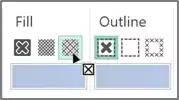 , Outline at No Outline. Shape at Shape 3
, Outline at No Outline. Shape at Shape 3 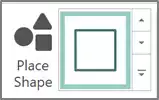 , then Place Shape and adjust to half the grid vertically. Right click to set the shape and preview Multiply the pattern fill so it reflects across the vertical line, then right click again to set the Multiply.
, then Place Shape and adjust to half the grid vertically. Right click to set the shape and preview Multiply the pattern fill so it reflects across the vertical line, then right click again to set the Multiply.
Reflect Down  mirrors crosses along the horizontal center. Cross designs are symmetric from top to bottom.
mirrors crosses along the horizontal center. Cross designs are symmetric from top to bottom.
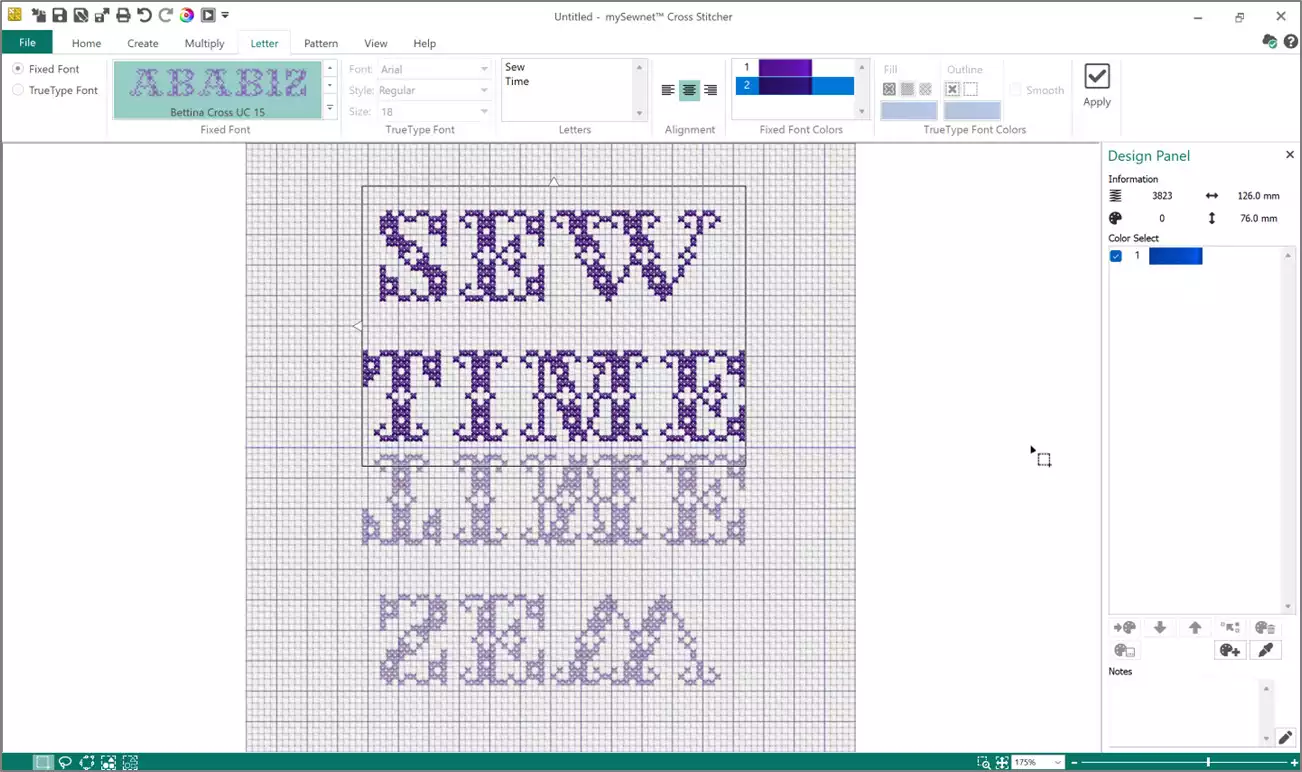
Shown above, Multiply, Use Multiply, Reflect Down. Letters tab, Fixed Font, Bettina Cross UC 15 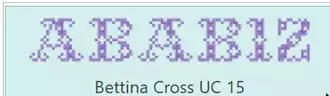 . Words on two lines in Letters box, center alignment
. Words on two lines in Letters box, center alignment 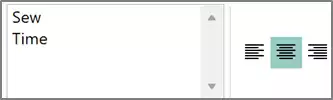 . Right click to apply the letters, then drag select box for placement. Right click to finalize the Multiply.
. Right click to apply the letters, then drag select box for placement. Right click to finalize the Multiply.
Reflect Across and Down  mirrors crosses along both the vertical and horizontal center. Cross designs are symmetric from side to side and top to bottom.
mirrors crosses along both the vertical and horizontal center. Cross designs are symmetric from side to side and top to bottom.
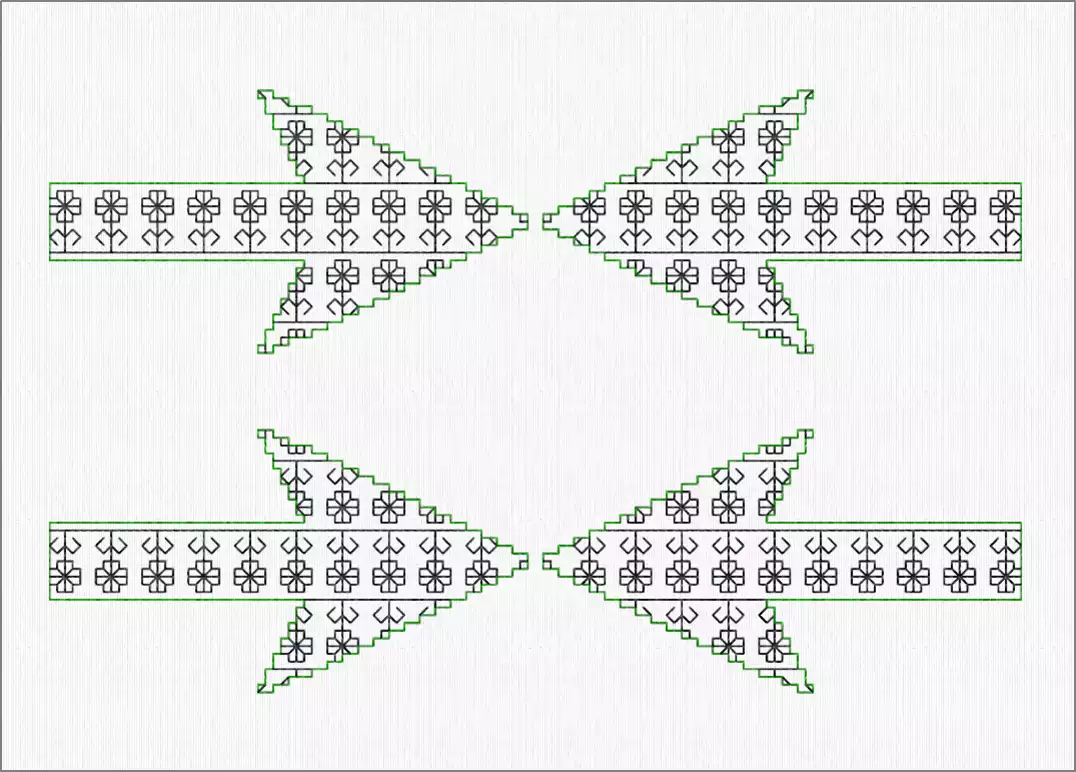
Shown above, Multiply, Use Multiply, Reflect Across and Down. Create tab, Shape, Shape 83 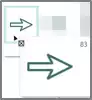 . Adjust the shape box’s position, right click to finalize the shape, right click to finalize the Multiply.
. Adjust the shape box’s position, right click to finalize the shape, right click to finalize the Multiply.
Rotate 4-Way  mirrors crosses four times around the center point. Cross designs are repeated four times, and rotated 90° with each rotation.
mirrors crosses four times around the center point. Cross designs are repeated four times, and rotated 90° with each rotation.
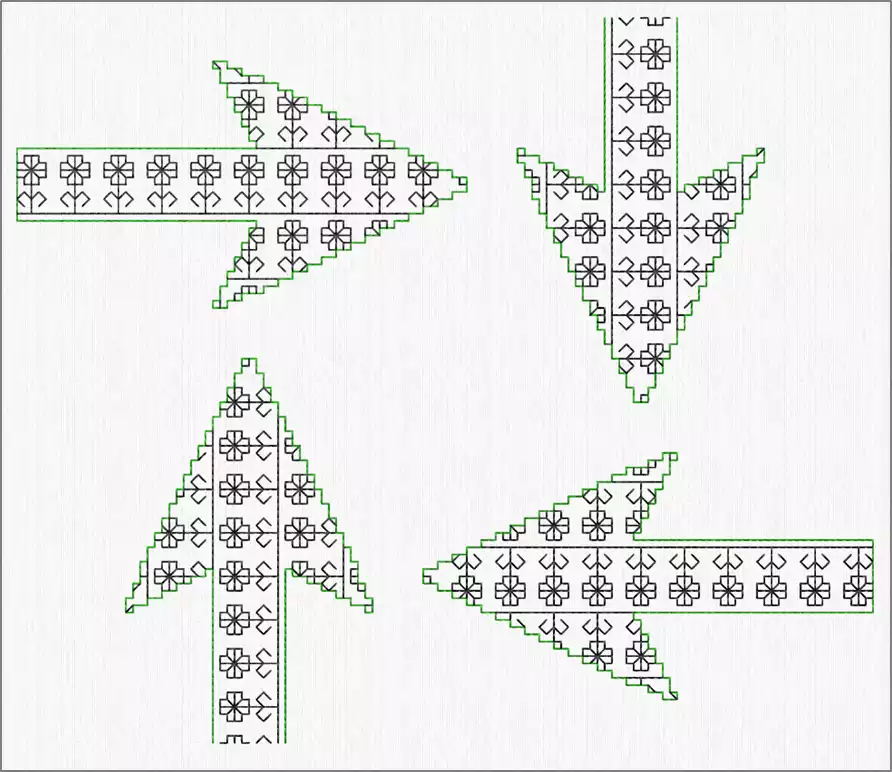
Shown above, Multiply, Use Multiply, Rotate 4-Way. Create tab, Shape, Shape 83 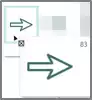 . Adjust the shape box’s position, right click to finalize the shape, right click to finalize the Multiply.
. Adjust the shape box’s position, right click to finalize the shape, right click to finalize the Multiply.
Reflect 8-Way  mirrors crosses eight times around the center. Designs reflect each other in sets of two, and the pairs repeat in each of four quadrants.
mirrors crosses eight times around the center. Designs reflect each other in sets of two, and the pairs repeat in each of four quadrants.
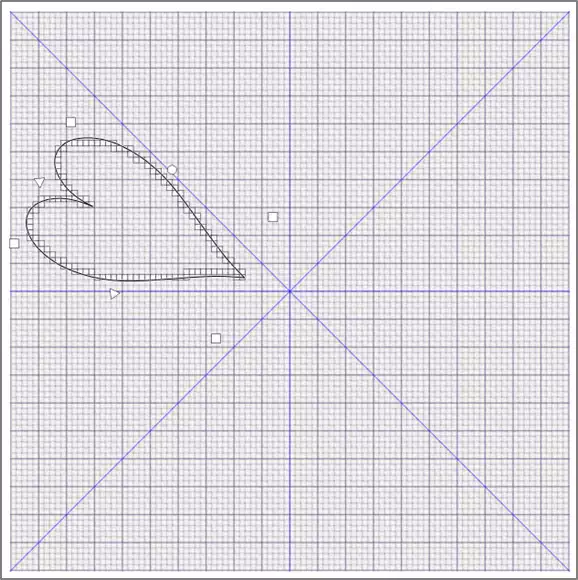
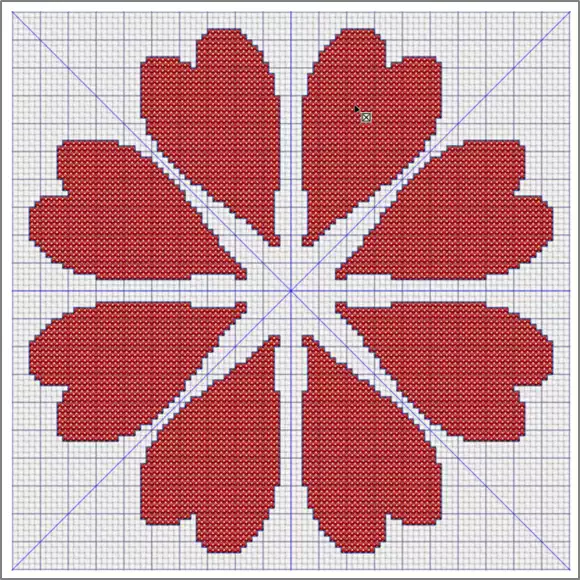
Shown above, Multiply, Use Multiply, Reflect 8-Way. Create tab, Cross Fill 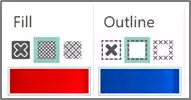 , color red, Backstitch Outline, color violet. Shape, Shape 72
, color red, Backstitch Outline, color violet. Shape, Shape 72  . Adjust the shape box’s size and position, right click to finalize the shape, right click to finalize the Multiply.
. Adjust the shape box’s size and position, right click to finalize the shape, right click to finalize the Multiply.
Place Center 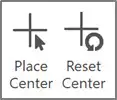 allows the center point to be moved to another location within the Cross Stitch design area, to offset the centering point for multiplication. Reset Center restores the center to its vertical/horizontal center.
allows the center point to be moved to another location within the Cross Stitch design area, to offset the centering point for multiplication. Reset Center restores the center to its vertical/horizontal center.
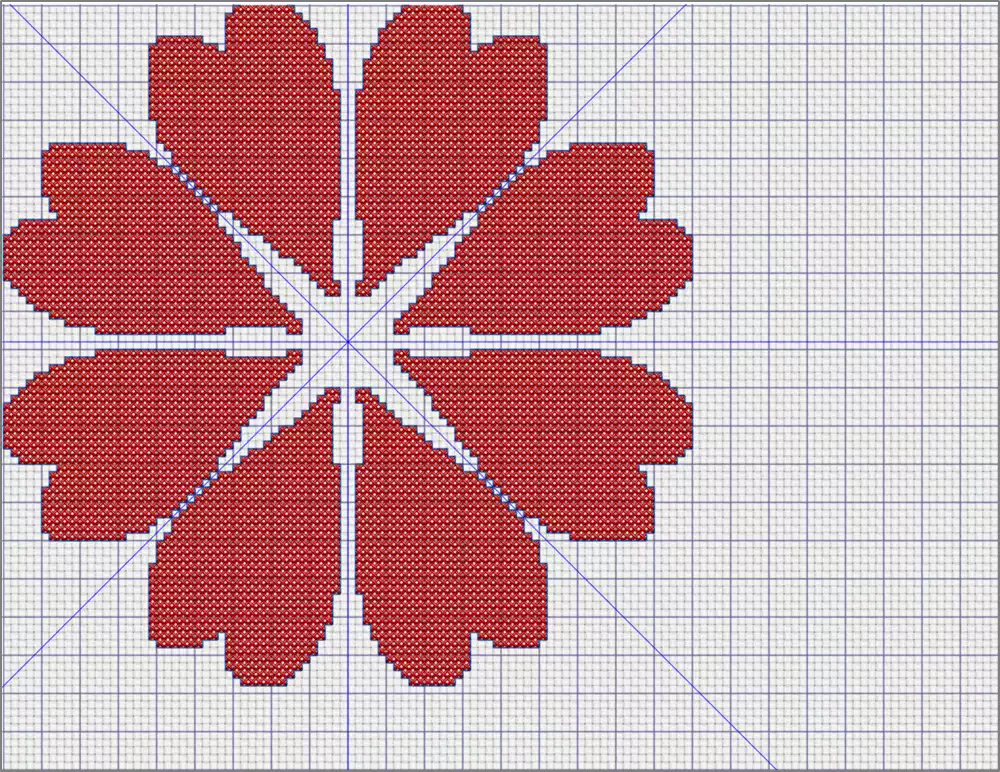
Shown Above, center offset.
Note: To design with Multiply, you must first enable Use Multiply, select the style, and then use the Create ![]() , Letter
, Letter ![]() , or Pattern
, or Pattern ![]() tabs to make crosses. Alternatively, you can copy sections of crosses, then enable Use Multiply and paste the copied stitches.
tabs to make crosses. Alternatively, you can copy sections of crosses, then enable Use Multiply and paste the copied stitches.
And a Little Bit More!
Did you know that Cross Stitcher Design Properties 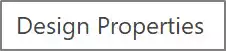 , found in the View tab in Windows or the Design tab in Mac
, found in the View tab in Windows or the Design tab in Mac ![]() , let you change up Cross Size and hoop settings, Design Area cross count, how many times the thread crosses over in each cross, and the direction of the top thread? Try out these settings to achieve a more hand-worked look to your crosses.
, let you change up Cross Size and hoop settings, Design Area cross count, how many times the thread crosses over in each cross, and the direction of the top thread? Try out these settings to achieve a more hand-worked look to your crosses.
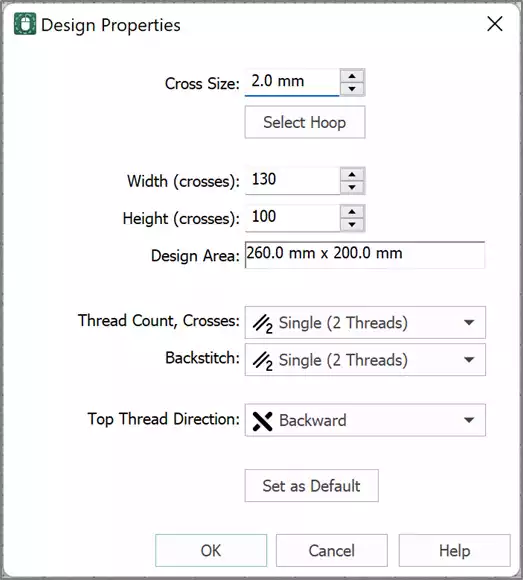
Have a fabulous day from the software team at mySewnet Embroidery Software !
Try our embroidery digitizing software free for 30 days!


 United States
United States